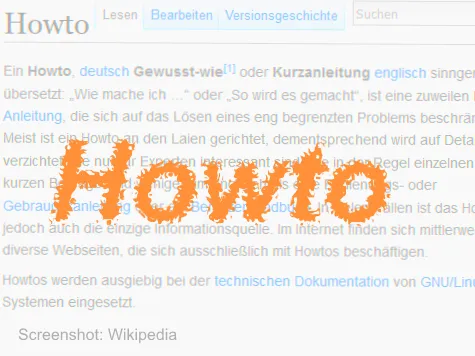Android
Set up screen lock
http://praxistipps.chip.de/sichere-bildschirmsperren-fuer-android-die-besten-tipps_11796
Screen lock settings
Under Settings > Security
- Activate "Lock instantly with power key"
- Configure a reasonable time for the automatic screen lock. Keep in mind that more often than not, your smartphone is lying around somewhere, even when going to the coffee machine. If you select an extended duration, you will risk making the phone accessible.
Display owner information
Under Settings > Security
- Under Owner Information, activate "Display owner information on lock screen" and enter your office telephone number for instance.
iPhone
Set up and configure the lock screen
https://support.apple.com/de-de/HT204060
Recommended settings:
- Request code: immediately
- Simplified code: deactivate (this allows the code to contain more than four characters, including letters and symbols)
- Delete data: activate (This will reset the iPhone after 10 attempts, thus preventing unauthorized persons from using the phone if it becomes lost. Don’t forget to perform backups on a regular basis in case the smartphone falls into the hands of the kids, for instance).
You should also activate the automatic screen lock under Settings > General. This will lock the device even if you set it down somewhere without locking the screen yourself.
Display owner information
The iPhone does not directly support the Display Owner Information feature. As a workaround, you can set up a background image for the screen lock which contains the owner information. You will find instructions for setting up a background image for the lock screen under https://support.apple.com/de-de/HT200285.
Windows Phone
Create passcode & configure the automatic screen lock
https://www.windowsphone.com/de-de/how-to/wp8/settings-and-personalization/lock-screen-faq
Display owner information
Like the iPhone, the Windows Phone does not directly support the Display Owner Information feature. As a workaround, you can set up a background image for the screen lock that contains the owner information. You will find instructions for setting up a background image for the lock screen under https://www.windowsphone.com/de-de/how-to/wp8/settings-and-personalization/personalize-my-lock-screen
Blackberry
Because the Blackberry support websites are frequently revised, the links become quickly outdated. For this reason we have to ask that you research this topic on your own: Blackberry Support
You can streamline your search by knowing the exact model and operating system version. Help is available at: de.blackberry.com/support/identify.html