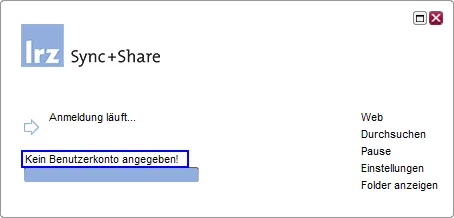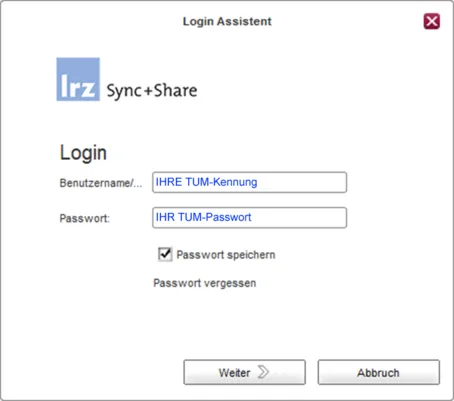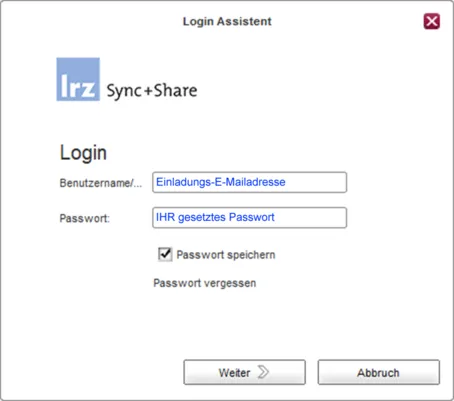How to install "Sync+Share" on my MAC PC/notebook?
You are able to use "Sync+Share" on PCs and notebooks with a free client for the operation systems "Windows", "MAC iOS" and "Linux".
Use "Sync+Share" via client - TUM-Members
Step 1: Download the client for your MAC system and install it on your PC or Notebook.
Step 2: Open the "Finder", navigate to the programmes and click "LRZ Sync+Share". The "Login-Assistant" appears uniquely (see step 4).
If you see the "Login-Assistant", you can skip step 3 and continue with step 4. If not, please continue with step 3.
Use "Sync+Share" via client - External persons
Step 1: Download the client for your MAC system and install it on your PC or Notebook.
Step 2: Open the "Finder", navigate to the programmes and click "LRZ Sync+Share". The "Login-Assistant" appears uniquely (see step 4).
If you see the "Login-Assistant", you can skip step 3 and continue with step 4. If not, please continue with step 3.
For more information, please consult chapter 8.7 of the manual.