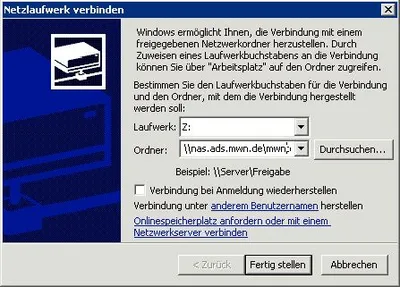Note: You have to be inside Munich Campus Net (MWN) or must be connected to MWN via VPN.
Supported Versions of Windows
Central storage supports all currently officially supported Windows versions starting with Windows XP. While Windows 2000, Windows NT and Windows 95 should work, they are not supported by LRZ.
The connection to the central storage depends upon whether your computer is part of the central Active Directory domain ads.mwn.de.
Windows Computer as Part of the ads.mwn.de Domain
- Open Windows Explorer.
- On the Tools menu, click Map Network Drive.
- In the Drive box, click a drive letter.
- In the Folder box, type the UNC path for the server and shared resource in the following format: \\nas.ads.mwn.de\share name. You can also click Browse to find the computer and shared resource. Sharename can be one of the following:
- For your personal storage share name is your TUM ID, eg. mo12tor.
- For a project storage share name is the name of the project folder, eg. tuin\i10\myProject.
- For the temporary storage share name is mwntemp.
Since the computer is part of the Windows domain, you do not have to enter a password.
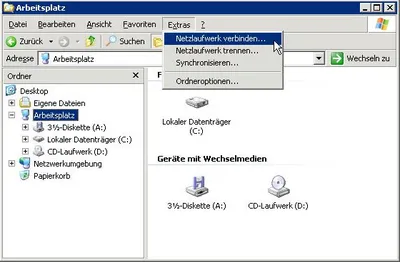
Other Windows Computer (not in the ads.mwn.de Domain)

If your computer is not part of the Windows Domain ads.mwn.de, you will have to enter user name and password in addition to the aforementioned steps. Your user name is to be given as „ADS\TUM ID“ eg. ADS\mo12tor.
Password is your TUMonline password. You can choose to reconnect with your next login. Since the password is then stored locally, this should only be done on your own computer.